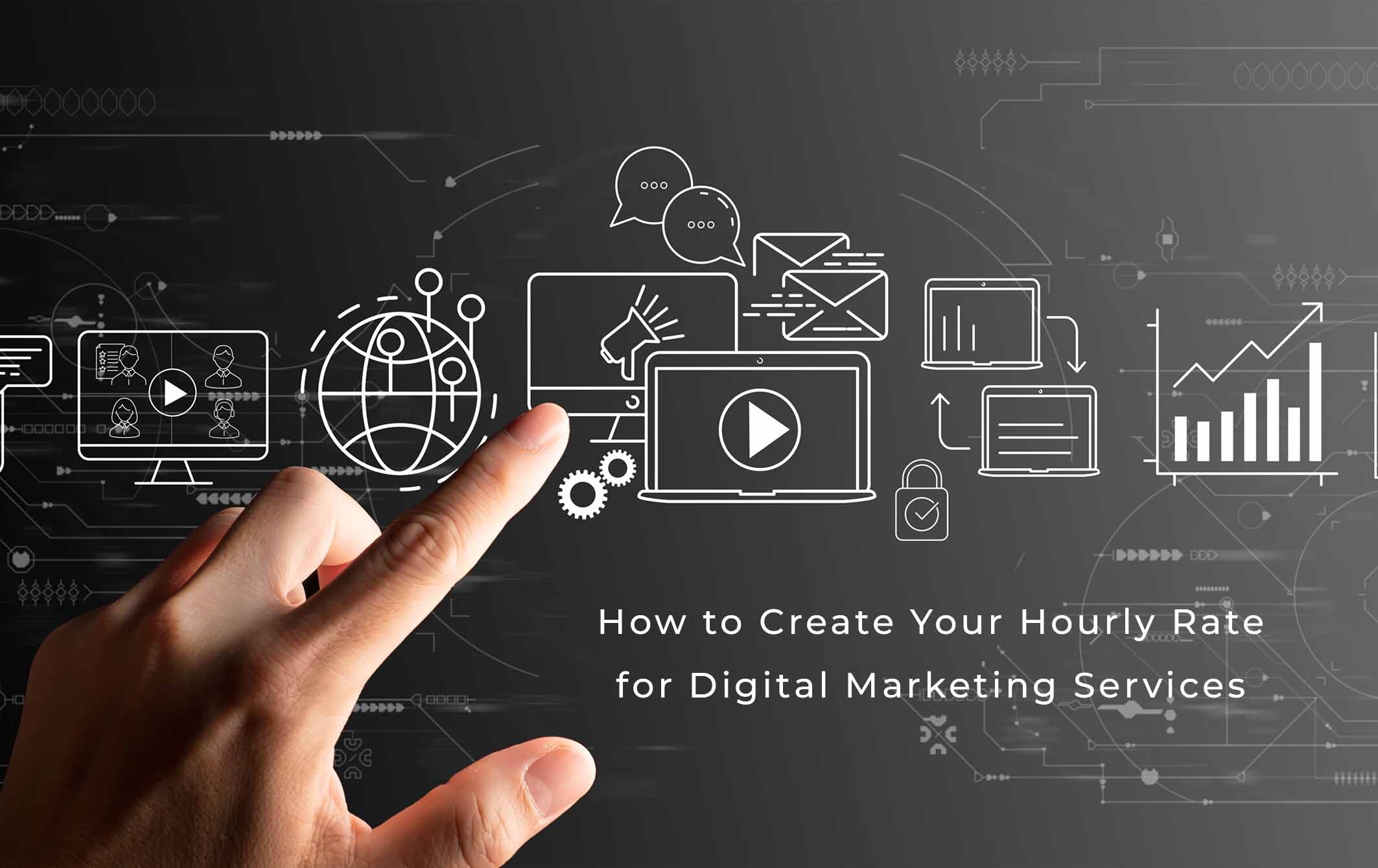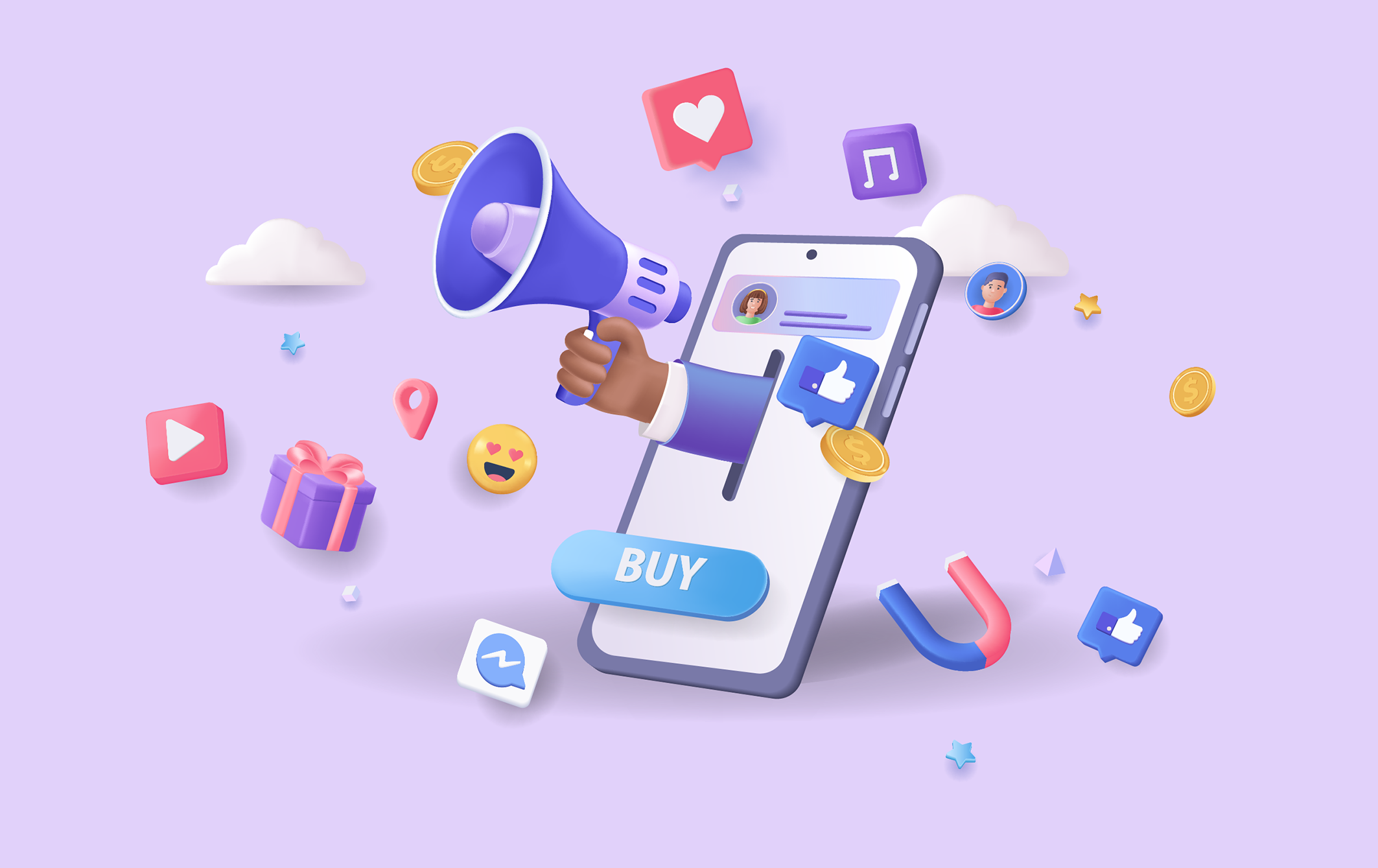How to Create Cinematic Reel on a Smartphone
The smartphone has been the go-to device for those looking to create their own films since it was first released to the public in 2007. With each new update, smartphones have become more powerful and to a certain extent rival a professional filmmaker’s camera with some matching professional-quality footage.
But everything isn’t that simple after all. The quality of a video is often determined by the camera used. Smartphones, on the other hand, have smaller sensors which means their images lack the depth-of-field that you get with DSLRs and point & shoots alike - but there are ways for us to create this cinematic effect without using any fancy equipment.
All it takes are three simple steps: first, adjust your exposure until everything from foreground details up through background scenery starts getting burnt out; second move closer or further away from what’s being filmed until all elements seem equally blurry Again depending upon how close they were kept during filming.
Let’s dive in deeper and see how can you can get that look using your phone.
Turn on Cinematic Mode on your Phone
There is a way to get rid of that background blur! All you have to do is switch your camera into Cinematic Mode and all the settings will be done in software. You can also change how focused or blurry whatever looks best on-screen before posting. The AI allows to you adjust the aperture and focal length accordingly.
However, this is not too reliable as a professional camera is. If there is any quick motion, the camera will defocus suddenly, and you won’t be able to obtain a blurry background.
If you are looking for a cinematic shot on your smartphone, then this mode is what will make it happen. It does have some limitations but using the app with ease provides great results in no time at all.
iPhone 13 Cinematic Mode
Cinematic mode is an innovative new feature introduced in iPhone 13 that will turn your footage into cinematic-like videos. With the help of its A15 Bionic chip and AI algorithms, this program can provide a beautiful depth-of-field while capturing all important aspects in one frame. Not only does it have automatic focus changes when there are multiple subjects but also recognizes when a person's turning their head so everyone gets attention easily without having trouble switching between them as other apps do sometimes.
Cinematic mode is here to make your videos on the iPhone 13 look more dynamic and engaging. Tap a subject while filming, then tap again to direct where you want that camera focus point without having to worry about adjusting settings like exposure or white balance. You can also tweak an awesome bokeh effect after recording in editing if it's not quite right the first time around.
In addition, there are three different types: Standard (which will auto adjust), Pro which allows manual adjustments but doesn't have any Intelligent tools; Creativeignment - helping create compelling visuals by focusing attention away from clutter towards important elements.
The depth of field effect is really impressive on the iPhone 13, and it processes video quickly with moving subjects. In one clip where we tested while walking in a park wearing a green shirt towards the camera, the face of the subject popped out nicely among all those trees behind her.
We think it's a lot of fun to take advantage of the new iPhone 13 feature, cinematic mode. This is not perfect in terms of execution but overall we are impressed with what they were able to accomplish here and how artificially intelligent this phone actually is!
There are Apps to Help You
With so many beautiful images already out in the world, it can be hard to find an original angle. Also, not anyone is as affluent and lucky to get their hands on an iPhone. Some apps allow you to create a cinema-quality shot with just your camera and some creativity.
Focos Live is a video app that does almost everything the portrait mode on your phone can do. The only difference between them is features like editing and storing videos in different formats which you cannot change after recording since this software isn't directly installed onto our device's operating system.
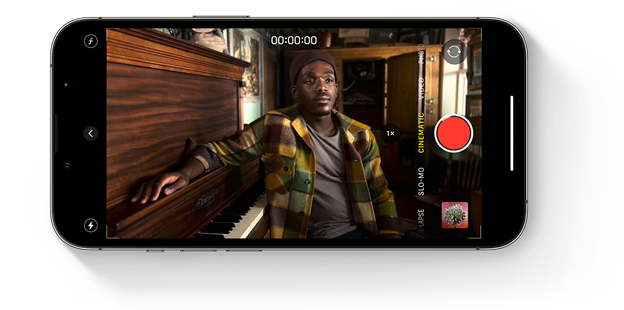
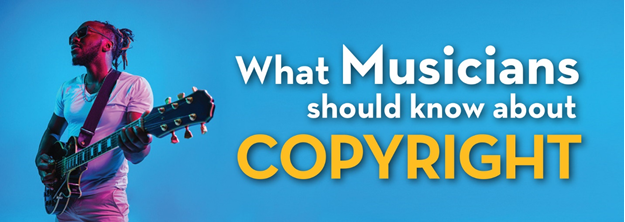
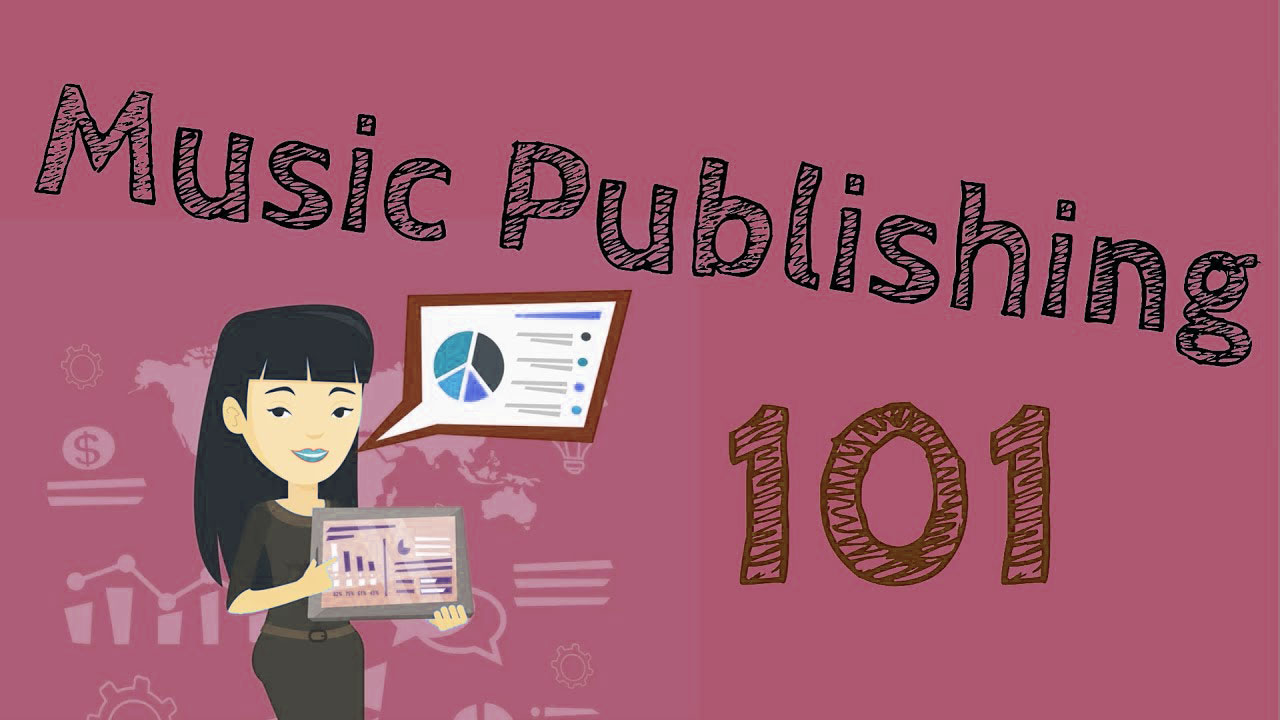


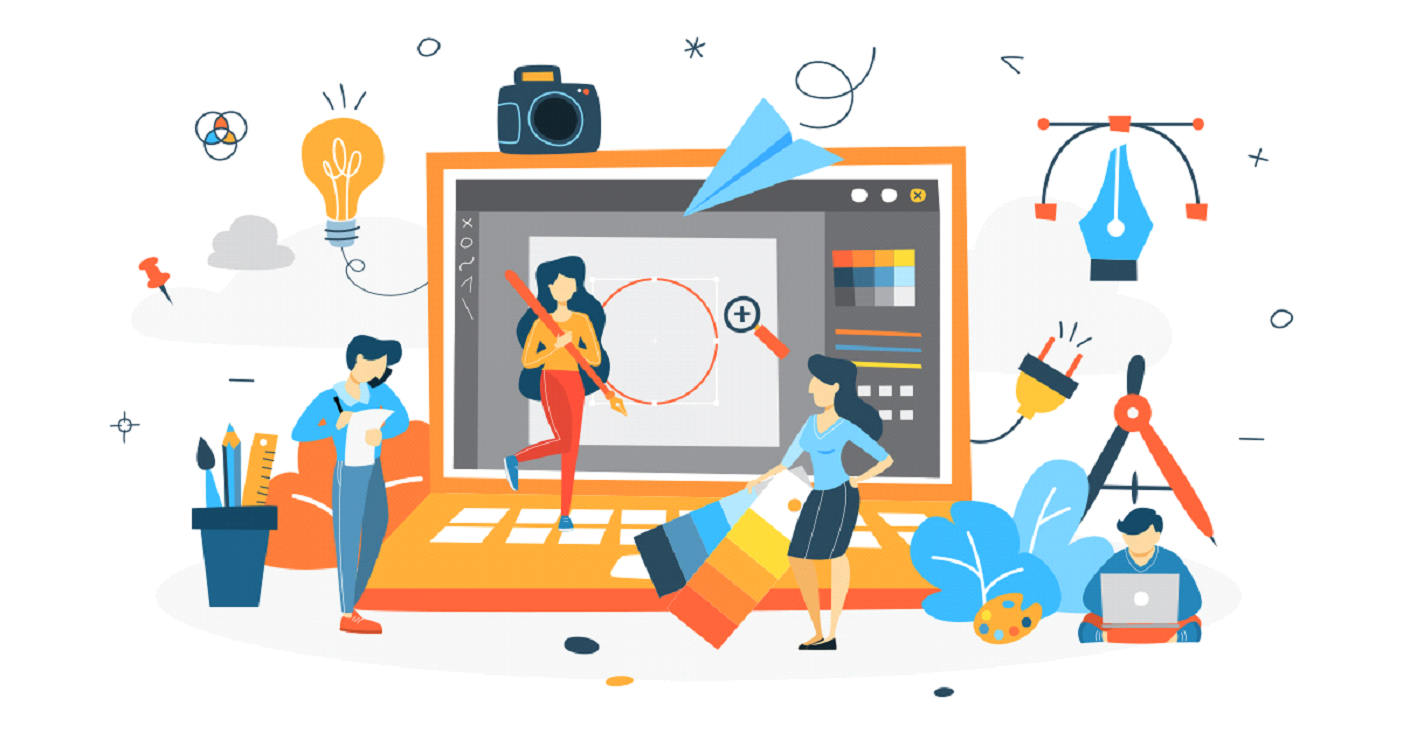


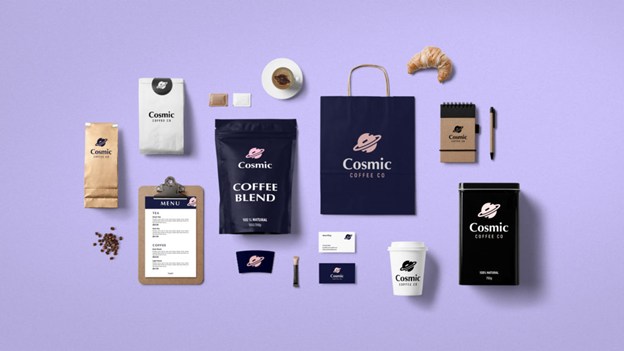
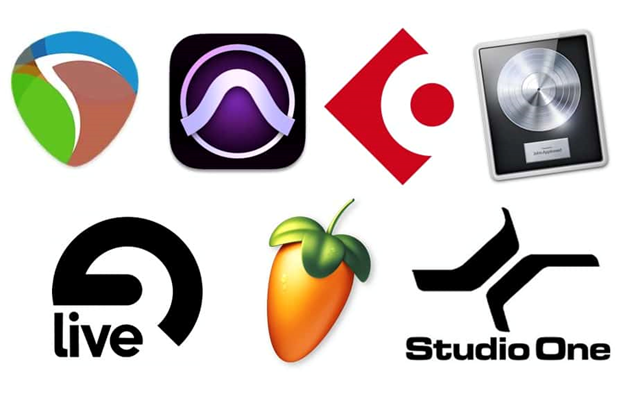




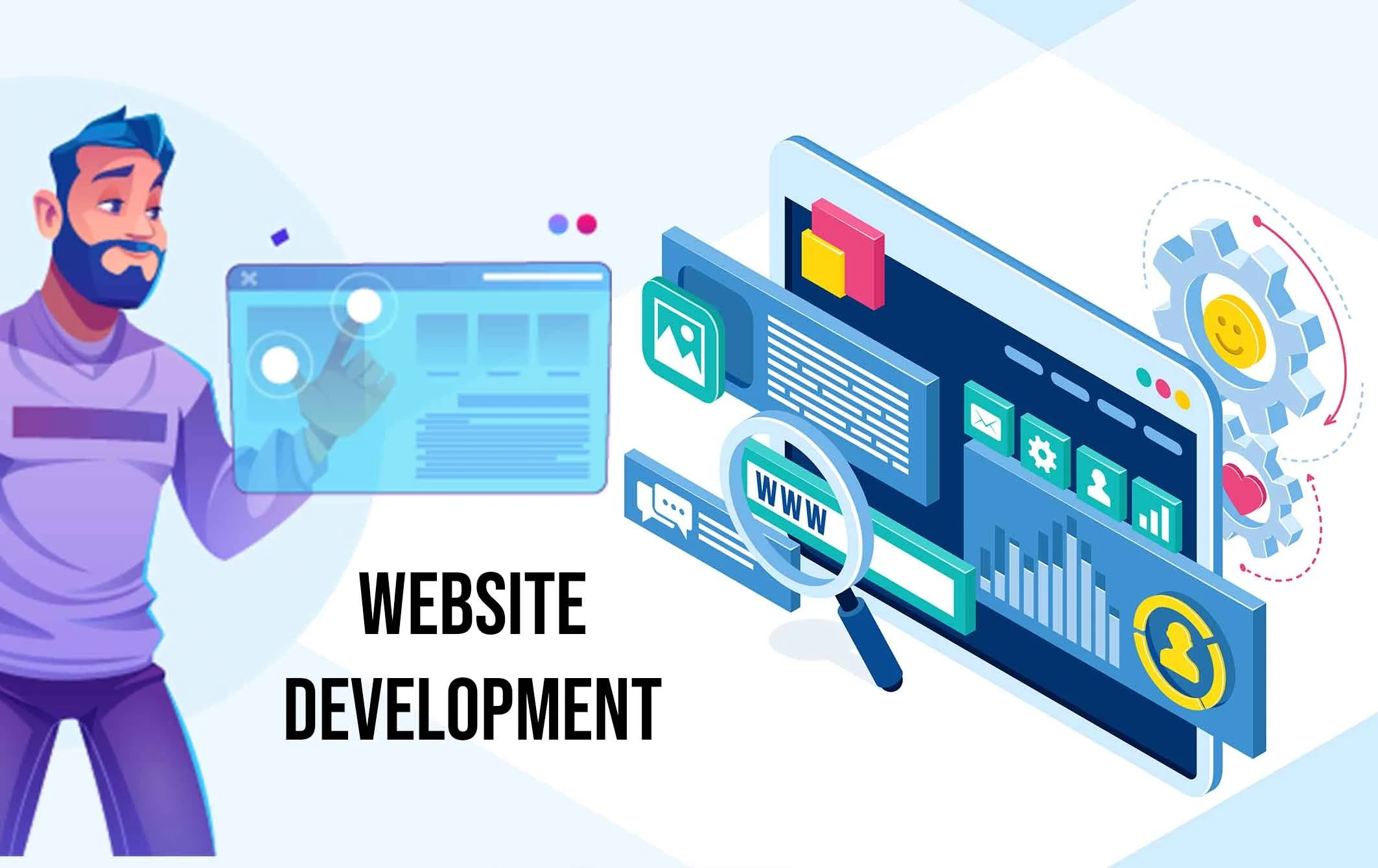
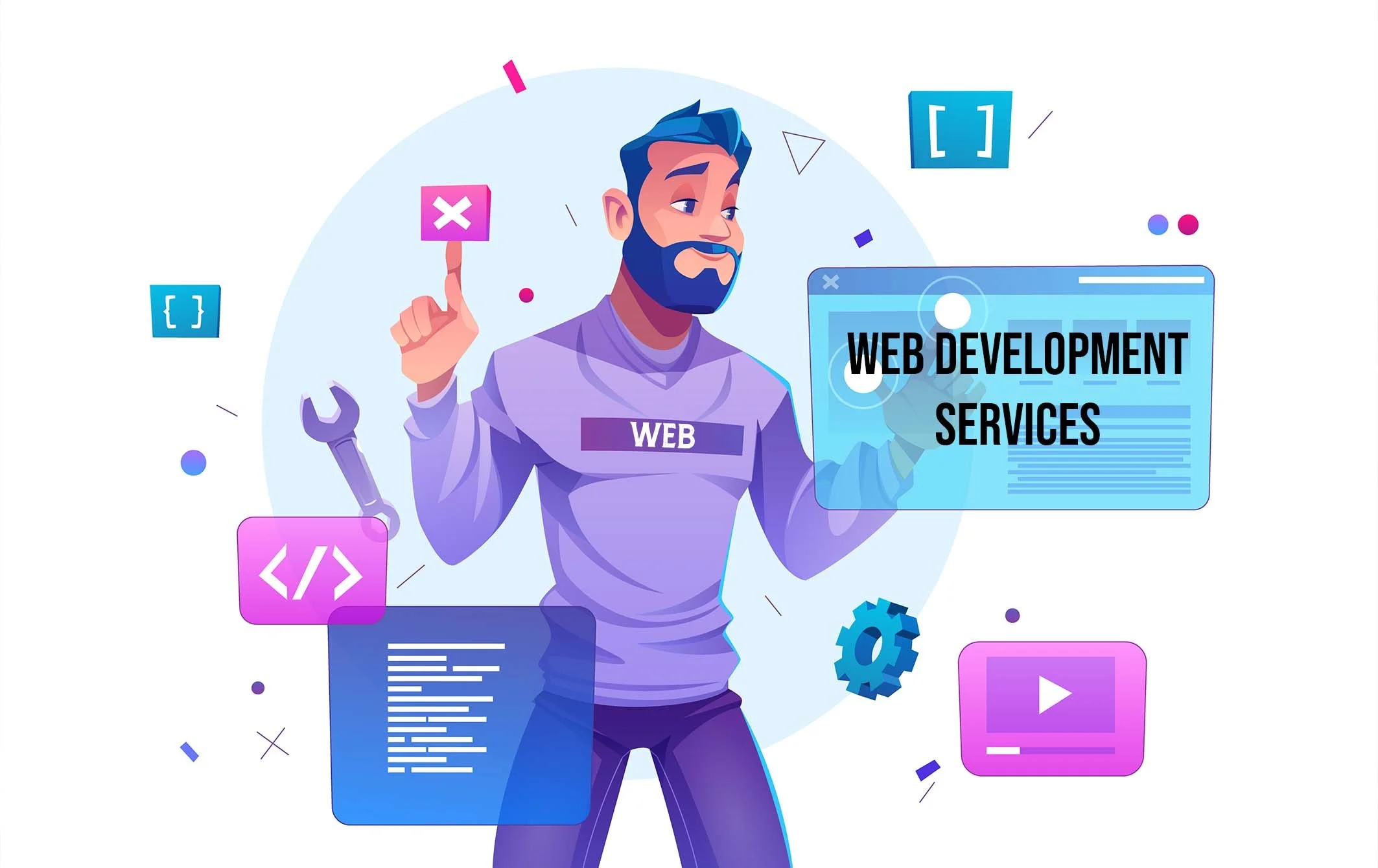
.webp)